Friend or Foe? Generative AI for Graphic Design
This blog is part of a three-part series on the potential uses of AI in B2B content marketing. Accelity team members are currently exploring available tools and how they can help us best serve our clients. Check out our blogs on AI in copywriting and AI campaign strategy.
While AI has been all the rage lately with the arrival of ChatGPT, there is one area of the creative world where the technology has definitely NOT been welcome: graphic design. There is a ton of controversy over whether AI is stealing from artists, in addition to other creative concerns about whether it will put artists out of a job.
What does this mean for those of us in B2B marketing? The future is unclear. There are some really exciting—and kind of scary—possibilities.
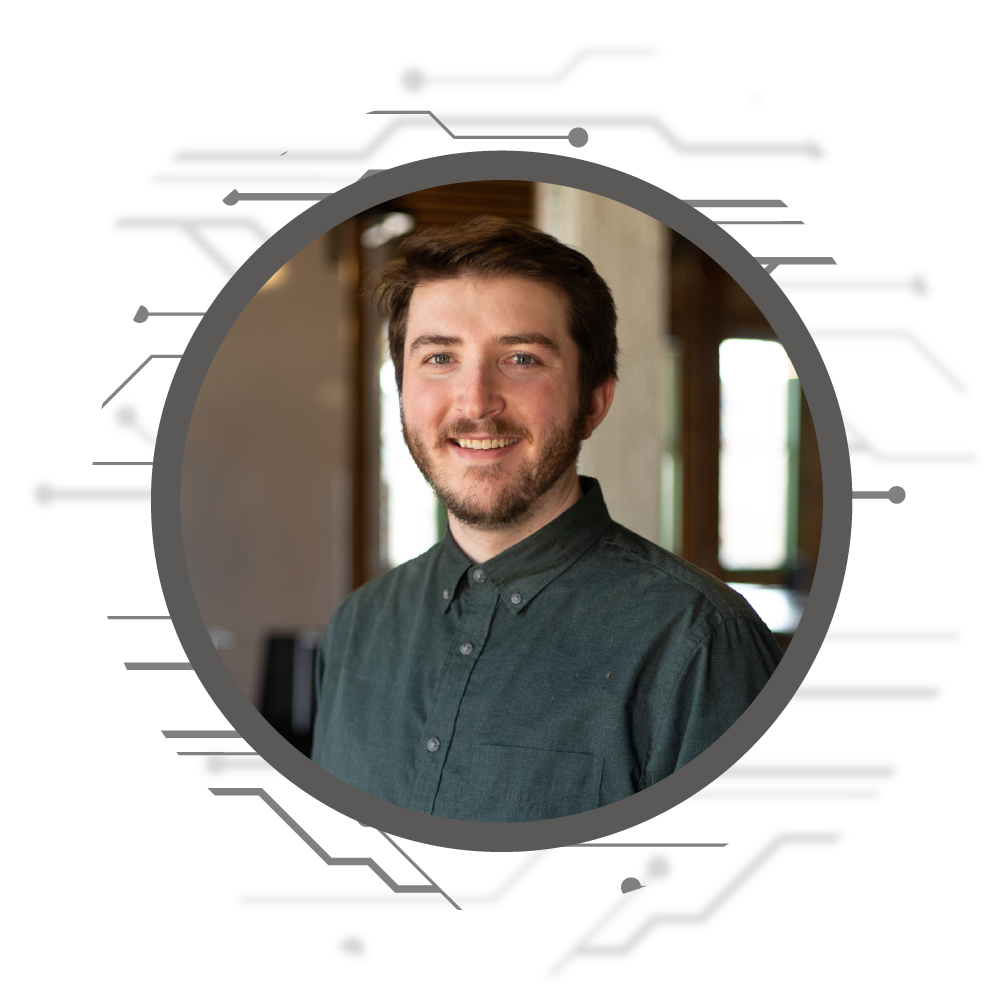
We asked our Designer Nate Panetti what the role of AI in graphic design and which tools he’s been using to support his creative work.
Generative AI tools our Design team is testing
With all of the hype around generative AI for content creation, many companies are applying the technology to graphic design. We’ve had too much fun testing out these tools to see how good they are at capturing our vision (or at making fingers).
DALL-E 2
We’re familiar with how ChatGPT is changing the way we write, but its creators OpenAI also have a product for AI-generated design. DALL-E 2 uses AI to that can create realistic images and art from a description in natural language. Unlike ChatGPT, DALL-E 2 is not free.

DALL-E 2 features include:
- Image generation: Create original, realistic images from a text description, combining concepts, attributes, and styles
- Outpainting: Expand images beyond what’s in the original canvas, creating expansive new compositions
- Inpainting: Realistic edits to existing images. Add and remove elements while taking shadows, reflections, and textures into account.
- Variations: Take an image and create different variations of it inspired by the original.
Shutterstock AI Image Generator
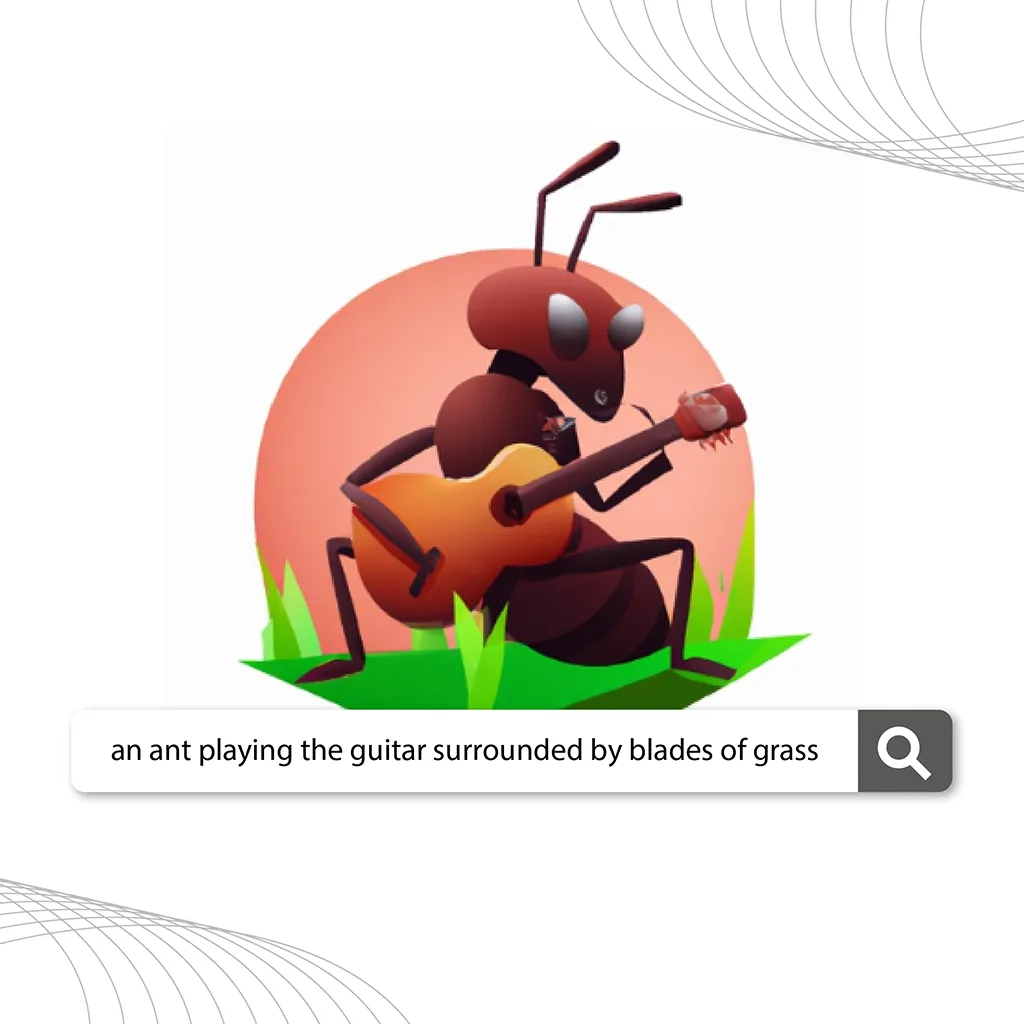
Adobe Firefly
With our team spending much of our time in Photoshop, we’re excited to experiment with Adobe’s venture into the tex-to-image AI space, Adobe Firefly. Adobe only uses licensed or copyright-free images for generation, differentiating itself as the more ethical option. Firefly is currently in beta, and users need to request access.

With Adobe Firefly, designers are able to achieve:
- Text-to-image: Generate images from a detailed text description.
- Text effects: Apply styles or textures to text with a text prompt.
- Recolor vectors: Generate color variations of your vector artwork from a detailed text description.
Canva

The not-so-design-savvy members of our team report that Canva also has a text-to-image generator, available for free to users. As with other AI tools, users simply need to type in a prompt. From there, they can drop the image into their Canva creation and edit using their tools.
3 examples of how AI has helped our marketing efforts
We aren’t so sure about using AI for complete image generation—both because of ethical concerns and because the technology isn’t super reliable—but there are plenty of cases when AI is already helping our team. Here are some ways that AI can help designers automate tasks and create image magic.
1. Removing backgrounds from images
Removing the background from a photo is so simple but so tedious. Sites like Remove Background are great for when you need to remove a background from an image without the work of going into Photoshop and attempting touchups.


2. Enhancing photo quality
This tool from Cutout.Pro came in handy recently for one of our clients. We needed a headshot from the company’s Founder & CEO, but the resolution of the file he had was too low. Normally, we’d say this is something that cannot be changed, but as AI capabilities are getting better tools like this do a great job.
NB: Be careful—for this kind of AI usage, the generator is making features based on the environment and not what is actually there. In the example below, one of the bricks might not actually have a scratch on it, but it could’ve added a scratch to give it more detail. Use these tools with that discretion because they aren’t always 100% perfect.
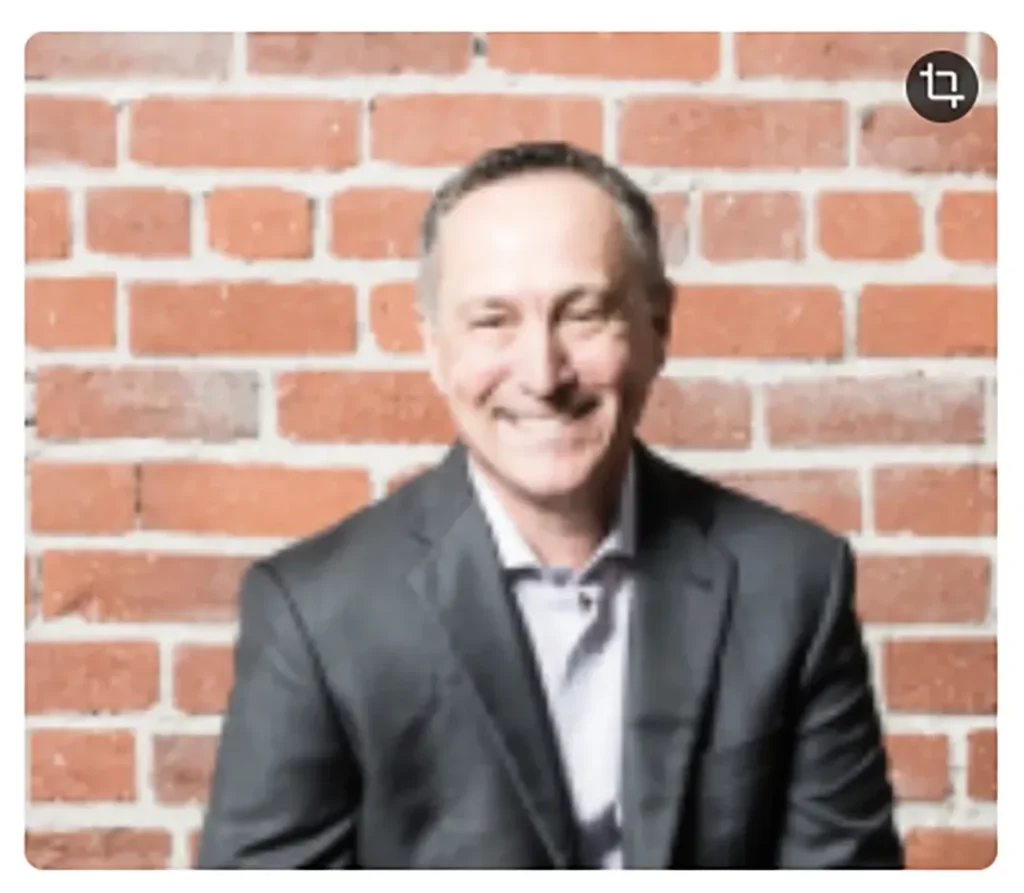
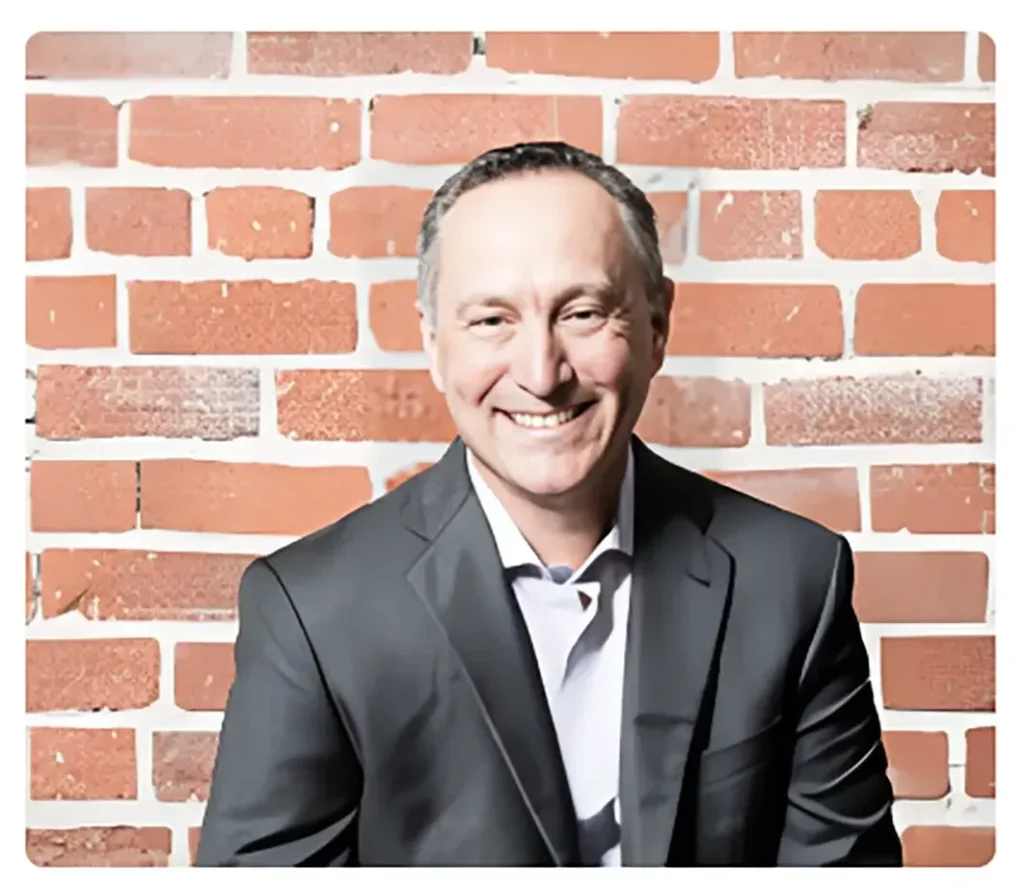
3. Creating a background
Removing a background is one thing, but having AI create an image where there wasn’t one is another. Using the right prompts, AI can fill in the blanks of an image to remove objects.
In this example, our designer needed to remove the subjects from the image so that the client could use an updated photo of the team on the previous background. Instead of having everyone go back to the location and retake the image, he used DALL-E 2. Nate took a group shot of the Info-Pro employees and removed the people so we could have the background by itself. He described what the image looked like to the AI generator to have it fill in the missing image.


A final note about using AI for design
While our team is excited about the potential for AI in helping us to automate simple tasks or jumpstart our creativity, it comes with a few big caveats.

We recommend NOT using AI in the following circumstances:
- To generate campaign assets. It can be great for getting some inspiration shouldn’t be used for final client deliverables.
- As a replacement for creativity. Robots don’t think in metaphors, so their ability to represent something visually is limited to how well you can prompt it.
- To mimic another artist’s style. Unless the artwork is in the public domain, be cool and don’t try to rip off someone else’s work.
- To create images with fingers. Unless you enjoy 14-fingered nightmare mutants.